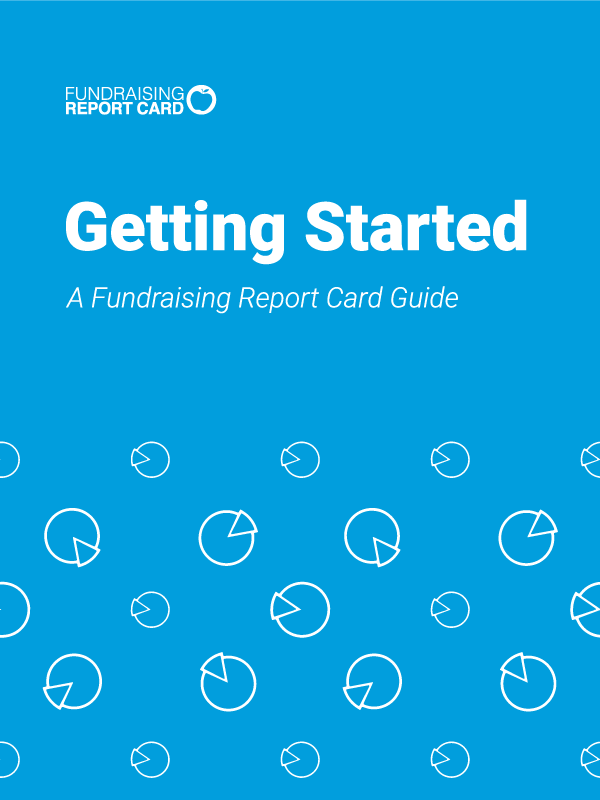Welcome to the Fundraising Report Card®
Data analysis doesn’t need to be overwhelming. This guide will help you get your first report up and running. We’ll also offer tips for pulling your data, viewing your reports, and making sure your charts are clear and informative.
In this guide, you’ll learn how to:
- Make sure your data is correct
- Pull and import your list
- Upload and generate your first report
- Customize and understand your charts
- Export your reports
Let’s get started!
The Basics
The Fundraising Report Card® is a web-based application that works in most web browsers, which means you don’t need to download or install any new software on your computer. To make sure that the Fundraising Report Card® works properly in your browser you should enable cookies, pop-ups, and JavaScript. If you don’t run into any issues on other websites then the chances are you won’t in the Fundraising Report Card® as well.
Pulling and Importing a List
The foundation of great data analysis is a complete list of gift transactions!
You can always,
email instructions to your data admin. Download a
sample file, watch our instructional video, or follow the steps below.
Get your data
To get your data follow these steps:
- Login to your database or CRM
- Choose Query or any similar option and create a new query.
- Add three criteria field filters for all constituents.
- Donor id
- Donation date
- Donation amount
- Run the query, and save the query for future use.
- Finally, export the query results to a .csv file.
Importing your list
Uploading your data to your Fundraising Report Card® is super simple. Make sure your file is named appropriately, for example “all-donors-1995-2016.csv”, and saved in .csv format.
Once you login you can click or drag and drop your file on the
Data Center page where it says, “Create a new report!”
After selecting your file the Fundraising Report Card® will begin generating your reports. Depending on your file size this can take anywhere from less than 5 seconds, to a minute. If you get an error be sure to double check the error message and try to correct your file.
At the Fundraising Report Card®, we’re serious about security — yours and ours. The Fundraising Report Card® only works with anonymous, non-identifiable data. You’ll notice when you create an account that we never ask you for any organizational information, that way all of your data is entirely anonymous and not linked to any organization.
Understanding Your Reports
You’ve pulled your list, uploaded it and generated a whole bunch of visualizations. Now it’s time to dive in and explore your donor data.
In this section, we’ll cover the basic information and explain what data is available in the Fundraising Report Card’s® reports, as well as the many ways you can interact and customize your visualizations.
How we calculate metrics
To get started, you’ll need to understand how we calculate all of our metrics. The best way to understand how a donor gets classified as “reactivated” or “lapsed” is to look at a few examples.
Growth
For example, a donor is calculated as part of the
growth report when they leave a gift to your organization. That’s pretty straightforward — you can think of growth as a sum of all donations or donors for a 12 month period.
Acquisition
A donor in the
acquisition report can be thought of us a
new donor. This donor has never left a gift to your organization before, and in this year they did. You can think of the acquisition report as a sum of all
new donations or donors you’ve received over a 12 month period.
Lapsed
A donor in the
lapsed report can be thought of us a
lost donor. This donor left a gift to your organization last year, but in this year they didn’t. You can think of the lapsed report as a sum of all
lost donations or donors you’ve incurred over a 12 month period. Lapsed is another term for LYBUNT (Last Year But Unfortunately Not This).
Churn
The
churn report shows acquired donors relative to lapsed donors. Churn measures donor and donation attrition, and is defined as the sum of donors who leave your organization over a 12 month period divided by acquired donors over the same 12 month period. Your
churn rate tells you whether you are losing more donors than you bring in. Positive churn is bad, negative churn is good.
Reactivation
A donor in the
reactivation report can be thought of us a
lost donor who
came back. This donor left a gift to your organization in any previous year, then stopped giving, and then in this year gave again. That donor was
reactivated once they left another gift. You can think of the reactivation report as a sum of all previously lost donations or donors who came back over a 12 month period.
Retention
A donor in the
retention report can be thought of us a donor who
gave last year and also this year. This donor left a gift to your organization last year, and then gave again this year. That donor was
retained once they left a consecutive gift. You can think of the retained report as a sum of all donors who left a gift last year and did the same the next year over a 12 month period.
Key Performance Indicators
In addition to specific reports the Fundraising Report Card® generates a series of
key performance indicator metrics.These are the measurable values that demonstrate how effectively your organization is achieving key fundraising objectives.
Total donors
Your organization’s
total donors over a 12 month period. We add up all individual donors — that’s it.
Total donation revenue
Your organization’s
total revenue over a 12 month period. We add up all gift transactions — that’s it.
Average donation amount
The
mean gift size over a 12 month period. Average gift size is as simple as you think it is, add up all of the gifts and divide by all of the donors. That’s it.
Most frequent donation size
The
mode gift size over a 12 month period. The most frequent gift size is also pretty simple — it’s simply the most commonly left gift from your donors.
Largest donation
The
largest gift over a 12 month period. The largest gift left to your organization is also really simple to comprehend. We simply look for the biggest gift left over a 12 month period.
Most donations from one donor
The
most donations from one donor over a 12 month period. We count up the gifts left by all your donors and determine who has left the most individual gifts over a 12 month period.
Donor lifetime value
The
gross donation amount attributed to your relationship with a donor over a 12 month period. You can think of this as the average gift amount multiplied by the average gift frequency.
In theory
donor lifetime value represents exactly how much each donor is worth in monetary terms, and therefore exactly how much a fundraising department should be willing to spend to acquire each donor, especially in direct response marketing.
One-time vs. recurring donors
A
one-time donor is an individual donor who left only one gift over a 12 month period. A
recurring donor is an individual donor who left more than one gift over a 12 month period. Comparing one-time and recurring donors creates an
at a glance analysis of donor engagement with your organization.
Education and Support
Good work! This guide covered all the basics for getting started, uploading your first data file, and visualizing your gift transaction data with the Fundraising Report Card®, but we’ve only scratched the surface of our available resources. As you learn more about the Fundraising Report Card® (and your donors), you’ll find new questions, options, metrics, and even a powerful suite of Enterprise features that you can use to help take your data analysis to the next level.
If you have any questions that weren’t addressed in this guide, give us a call at 301.289.3670 ext. 146 — we’d be happy to help!