- /
- /
Little Green Light
Enable the integration
To turn on the integration, go to Settings > Integration Settings, and click on the Fundraising Report Card link on the left side of the page in your Little Green Light account.
Then check the box to enable the integration (see the top arrow in the screenshot below). You’ll have to wait a minute or two while we prepare your initial sync file. After that you’ll be able to click the blue button to establish the integration (see the bottom arrow below).
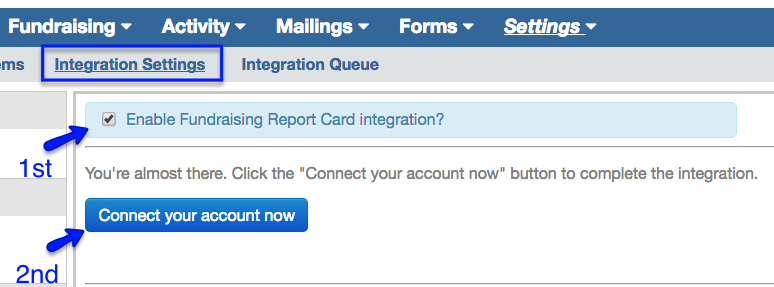
After that, you’ll be directed to Fundraising Report Card. Create an account and save your “code”. Then view the Data Center to see your integration progress.
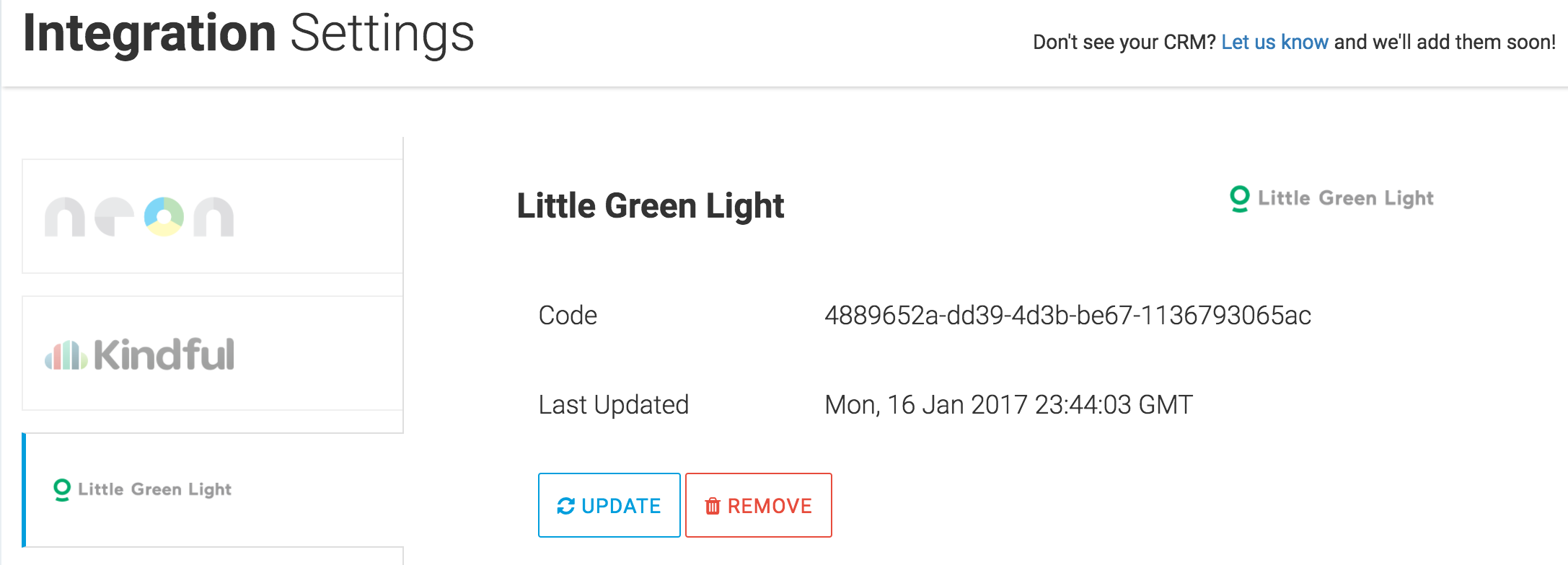
When everything is finished syncing you will see dashboards on the left, click “Growth,” or “Acquisition” to get started.
FAQs
What data is retrieved from Little Green Light?
The Fundraising Report Card analyzes donation data only. This means we do not analyze soft credits, pledges, etc. Fundraising Report Card only has access to three fields of data:
- Donor ID #’s
- Donation dates
- Donation amounts
Fundraising Report Card never have access to any other donor information.
What is the refresh interval?
To get the most up-to-date data in the Fundraising Report Card you’ll need to manually access the Integrations page and click “update”. This will save a new data-file in the Data Center.
How do you define a “lapsed” donor?
Little Green Light and Fundraising Report Card define a “lapsed” donor differently. In the Fundraising Report Card lapsed donors are individuals who made a contribution last year, and did not renew this year. You can read more on how we calculate lapsed donors here.
How do you define a “recurring” donor?
Little Green Light and Fundraising Report Card define a “recurring” donor differently. In the Fundraising Report Card recurring donors are individuals who made contributions for at least 3 consecutive months. You can read more on how we calculate recurring donors here.
How do I set my fiscal year?
Fundraising Report Card will not automatically set your fiscal year. To set your fiscal year, please go to the my account page. More on setting your fiscal year can be found here.

